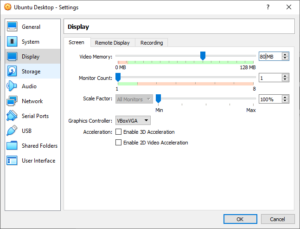Suddenly, my Ubuntu virtual machine in VirtualBox stuck at initializing screen (just before login). How to deal with this?
There can be a lot of causes for this. But one of the most common problem is insufficient video memory allocated for a virtual machine.
How can we check if this is our issue? Let’s check the error log in our virtual machine.
1. Shutdown your virtual machine if it is powered on.
2. Start it again by holding the SHIFT key while the virtual machine is started. This step can be a little clumsy and my suggestion is to close as many windows as you can. You should be careful that the focus is on the virtual machine window before pressing a SHIFT key. Maybe you will have to try this several times to be successful.
3. If you success a GRUB menu will be shown:
[drm:drm_crtc_helper_set_config [drm_kms_helper]] *ERROR* failed to set mode on [CRTC:29:crtc-0]
2. Open Setting for that virtual machine in VirtualBox Manager and choose Display on the left.
3. Increase Video Memory to at least 80 MB.